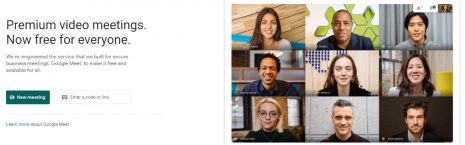HOW TO: Manage Zoom meetings in WordPress
tl:dr; In this post, find out how we integrated Zoom meetings into our WordPress website using a plugin and the Zoom API. 3 min readFrom traditional catching up with the family, to quiz nights, to important business meetings, everyone and their auntie is now using Zoom to communicate these days.
We’ve spent the last 10+ years working with WordPress and use Zoom as a client support channel and have been looking around to see how we can incorporate Zoom meetings into our client support portal.
In this post, you can find out how we achieved this, with a simple WordPress plugin and the Zoom API.
The plugin allows you to manage zoom meetings, users, reports all from within your WordPress based website. You can also create posts as meetings directly from your WordPress dashboard and allow users to directly join via meetings with a simple click of a link.
At this point we’re presuming you already have a WordPress based website and have an active Zoom account.
Start your engines
The first thing you need to do is go to the plugin area of your WordPress admin and install and activate the Video Conferencing with Zoom plugin.
Next, head over to Zoom App Marketplace and login to your account.
Here you will need to create a set of API keys – here’s how:
At the top, right of the Marketplace page you’ll see a dropdown marked ‘Develop’ roll over that and select ‘Build App’.
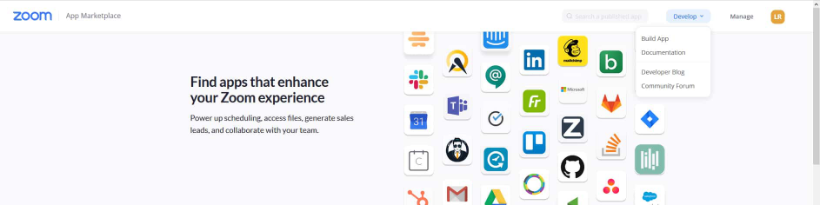
Next, select the ‘JWT’ app type and follow the instructions to set up your API token and secret key. In the App Credentials area, copy your API Key and Secret information and paste them into the plugin settings page.

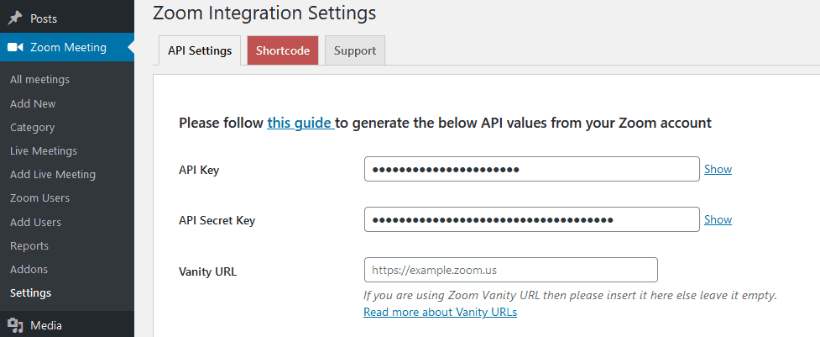
And off we Zoom
Now you have your keys set up, integrating meeting details into your event page is pretty much straightforward.
Navigate to Admin > Zoom Meeting > Add new
From there, add the required details and hit publish.

Once the meeting is published, you’ll then be able access the meeting page (just like a regular WordPress post or page) also you’ll see it listed in your Zoom account.
The published meeting generates a shortcode (with meeting ID) that you can then use to embed in any other post or page if you choose.
Play around with the settings, and see what suits you the best.
You can also override the plugin templates if you so desire.

In summary
Using this plugin allows admins to easily post Zoom meeting details on their WordPress website which in turn gives your visitors 1 click options to join the meeting – via either the Zoom app or their default browser.
Although there is a bit of initial work getting set up, it’s still fairly straightforward, the benefits outweigh the time required and is a great way to manage your Zoom meetings.
On the side
Seasoned Zoom users will also know you can do some crazy things like add a custom background. Naturally we can provide those if you want – fully customised Zoom backgrounds featuring your branding, name, URL and more.
And finally, we also like to offer alternatives where possible, in this case you might want to read our article – Top Three Zoom Alternatives.
If you would like more details or help setting this plugin up, get in touch today.